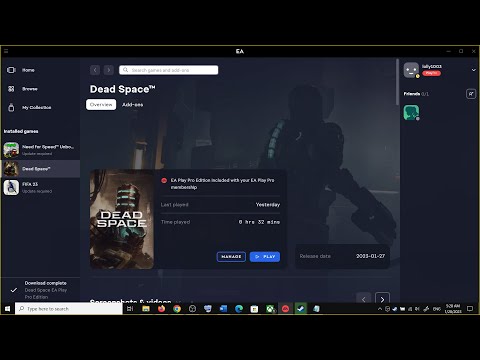Fix Dead Space 2023 Crash to desktop (CTD),crash on start up, freezing and black screen on PC,Fix Dead Space 2023 Crashing on launch,Fix Dead Space 2023 black screen,Fix Dead Space 2023 Constant crashes,Fix Dead Space 2023 Game won't start
Wait for some time after launching the game, game takes time to get past Building Shaders screen,for me it took around 10-15 minutes to start the game
Step 1) Restart computer
Step 2) Disconnect Additional joystick, controllers. Unplug hotas, wheel, pedals, mouse, Razer Tartarus, disconnect all the additional USB adapter connected to PC, Disable Steam Overlay, close all the overlay apps (Discord, GeForce Experience, Nvidia shadow play overlay, AMD overlay), close all the overclocking application (MSI Afterburner, rivatuner etc.),Disconnect multiple monitors, Turn off Razer Synapse (razor lighting effects) and MSI Dragon Center, corsair software, end nahimic services & lightingservice.exe in task manager, remove the undervolt
Step 3) Change the Windows resolution to 1080p
Step 4) Delete cache File
Documents\Dead Space (2023)
Step 5) If able to launch the game, try Windowed/borderless mode, Lower down resolution, lock the FPS, lowering volumetric and Shadow Quality, disable DLSS
Step 6) Run the game as an Administrator, disable Full-screen Optimizations
Step 7) Delete the save game files (This will result in loss of game progress)
Step 8) If using Steam close EA app and if using EA App close Steam
Step 9) Allow the game exe file to your antivirus program/Windows Security and Firewall
Step 10) Do a clean installation of graphics driver
https://www.nvidia.com/en-us/geforce/drivers/
https://www.amd.com/en/support
Step 11) Roll back graphics driver
Step 12) Verify/repair the game files
Step 13) Run the game on dedicated graphics card
Step 14) Increase the Virtual Memory:
View Advanced system settings
Initial Size: 1.5 x Total Ram
Maximum Size: 3 X Total Ram
Step 15) Install Visual C++ Files https://docs.microsoft.com/en-US/cpp/windows/latest-supported-vc-redist?view=msvc-160
Step 16) Install Media Feature Pack: If you are using N versions of Windows: https://support.microsoft.com/en-us/topic/media-feature-pack-list-for-windows-n-editions-c1c6fffa-d052-8338-7a79-a4bb980a700a or switch normal Windows 10/11 editions
Step 17) Update your Windows
Step 18) Update System BIOS
Step 19) Try Windowed mode and lower down graphics settings
Step 20) Uninstall and reinstall the game to the different drive (Try SSD first)
Wait for some time after launching the game, game takes time to get past Building Shaders screen,for me it took around 10-15 minutes to start the game
Step 1) Restart computer
Step 2) Disconnect Additional joystick, controllers. Unplug hotas, wheel, pedals, mouse, Razer Tartarus, disconnect all the additional USB adapter connected to PC, Disable Steam Overlay, close all the overlay apps (Discord, GeForce Experience, Nvidia shadow play overlay, AMD overlay), close all the overclocking application (MSI Afterburner, rivatuner etc.),Disconnect multiple monitors, Turn off Razer Synapse (razor lighting effects) and MSI Dragon Center, corsair software, end nahimic services & lightingservice.exe in task manager, remove the undervolt
Step 3) Change the Windows resolution to 1080p
Step 4) Delete cache File
Documents\Dead Space (2023)
Step 5) If able to launch the game, try Windowed/borderless mode, Lower down resolution, lock the FPS, lowering volumetric and Shadow Quality, disable DLSS
Step 6) Run the game as an Administrator, disable Full-screen Optimizations
Step 7) Delete the save game files (This will result in loss of game progress)
Step 8) If using Steam close EA app and if using EA App close Steam
Step 9) Allow the game exe file to your antivirus program/Windows Security and Firewall
Step 10) Do a clean installation of graphics driver
https://www.nvidia.com/en-us/geforce/drivers/
https://www.amd.com/en/support
Step 11) Roll back graphics driver
Step 12) Verify/repair the game files
Step 13) Run the game on dedicated graphics card
Step 14) Increase the Virtual Memory:
View Advanced system settings
Initial Size: 1.5 x Total Ram
Maximum Size: 3 X Total Ram
Step 15) Install Visual C++ Files https://docs.microsoft.com/en-US/cpp/windows/latest-supported-vc-redist?view=msvc-160
Step 16) Install Media Feature Pack: If you are using N versions of Windows: https://support.microsoft.com/en-us/topic/media-feature-pack-list-for-windows-n-editions-c1c6fffa-d052-8338-7a79-a4bb980a700a or switch normal Windows 10/11 editions
Step 17) Update your Windows
Step 18) Update System BIOS
Step 19) Try Windowed mode and lower down graphics settings
Step 20) Uninstall and reinstall the game to the different drive (Try SSD first)
- Kategorien
- Steam
Kommentare deaktiviert.





![STEAM (SOFTWARE) ERROR [FIX]... steam needs to be online to update, please confirm your network.](https://i.ytimg.com/vi/b795YqqOh3A/mqdefault.jpg)